Canada.ca alerts for urgent and evolving situations: Canada.ca design
This guidance is intended to help bring consistency to each department's communications efforts. Follow these recommendations when communicating about service disruptions, or urgent and evolving situations on Canada.ca.
On this page
Keep news products and web content in sync
Ideally news products and supporting web content updates are released at the same time. Unfortunately, this isn’t always realistic or possible. Sometimes news has to go out ahead of other web content updates, and this can cause issues for people accessing our pages.
Standardized alerts for news content
In an evolving situation, alerts can be added to a news product to inform readers that the content may no longer reflect the most current information. These alerts should include a link to a central page with the latest updates.
Alerts are typically added when a news product is deemed outdated—either replaced by a newer release or containing outdated information. Teams should coordinate with their Strategic Communications colleagues to determine the best timing for adding alerts to individual news products.
How to add temporary alerts on content pages
Alerts are meant to draw attention to changes in regular content in 2 ways:
- a change to the content of the page on which the alert appears
- a change that has been made elsewhere, such as new information being published
In cases where you can’t update web content at the same time as when a news product is published, add a temporary alert that links to the news release. This lets you intercept people on a content page where they naturally look for the most recent information. From there, you can direct them to “breaking news” content.
This is a stop-gap measure that can buy you some time to complete detailed updates on the content page. You should still plan to incorporate the new information into the content page as soon as possible and then remove the alert.
Place alerts in context, not just at the top
An alert at the top of a page may get missed by enthusiastic scrollers. Placing it within the relevant subsection of a page, where appropriate, lets you draw attention to an important change at the point where it makes the most sense for the reader. This maximizes the impact of the alert.
What to include in alerts
Alert content should:
- be easy to understand
- be short (long alerts push content down for mobile users)
- describe the impact on the user
- include the dates (if known) when the changes will take place
- use the appropriate verb tense to reflect when the change is taking place
- use links sparingly - if a link is needed, only include one
Limit use of alerts
Be aware that alert fatigue reduces the effectiveness of the alert over time. The more people see alerts and warning messages the less receptive they are to them. To avoid this, follow these guidelines:
- only use alerts on a temporary basis (for the time it takes to integrate the information or resolve the situation)
- place alerts in context, not just at the top
- limit the number of alerts on each page
- avoid using alerts just for styling regular content (for emphasis or highlighting)
- remove alerts as soon as you’ve updated the program or service content to reflect what was announced
Which alert to use
Follow the implementation guidance for contextual alerts to choose the appropriate type of alert for your content:
Alerts that repeat across several pages
If you need to add the same alert on many different pages, it may make sense to make a single page that all these alerts can link to.
The central page will:
- summarize the change in plain language
- explain the impact on the users of affected services
- be updated as soon as new information arises
The breadcrumb for this central page should lead to the Government of Canada's main response page for the crisis.
How this helps
- prevents scattered crisis and service disruption pages
- encourages a coordinated approach within each department and across the Government of Canada
- reduces the work required to maintain various alerts and related updates
Examples
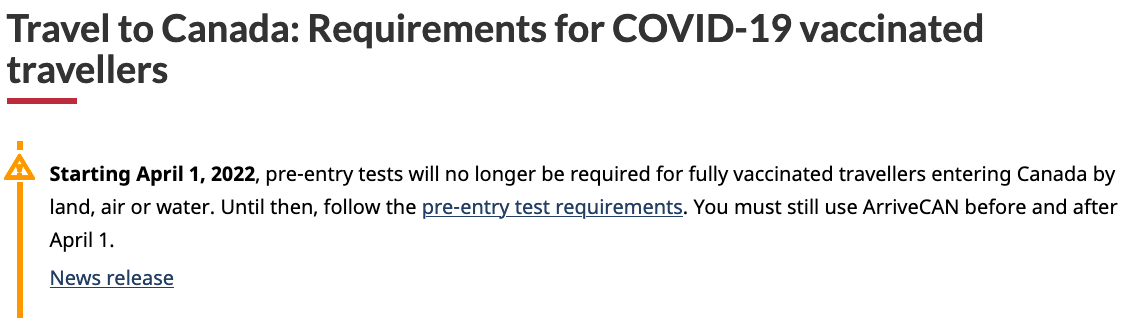
What to do: Clear date, correct verb tense, repeated in-context within the page
Alert text placed at the top of the page with a clear effective date:
Starting April 1, 2022, pre-entry tests will no longer be required for fully vaccinated travellers entering Canada by land, air, or water. Until then, follow the pre-entry test requirements. You must still use ArriveCAN before and after April 1.
News release
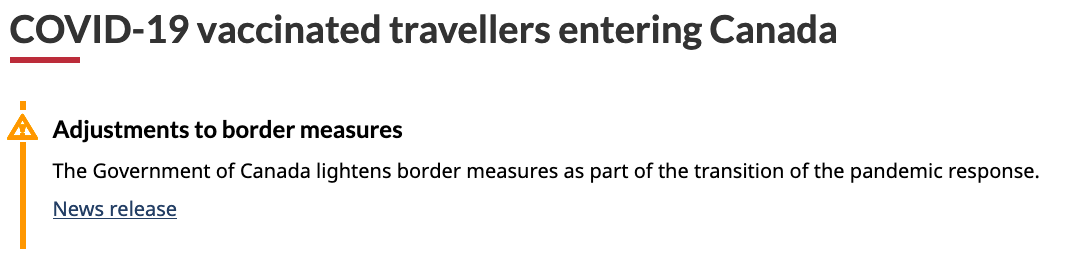
What not to do: Critical date was missing and verbs are in present tense, so it made it seem like the rules were in effect already, (released February 15, rules were not changing until February 28)
Example of alert text that is too vague and caused misunderstanding by using the wrong verb tense:
Adjustments to border measures
The Government of Canada lightens border measures as past of the transition of the pandemic response.
News release
Latest changes
-
Revised to include instructions and examples for keeping content pages in sync with news releases.
-
Revised headings to say “service disruption” rather than “crisis”.
Added a recommendation to include dates in the alert and use the correct verb tense.
Page details
- Date modified: